Dynamic Tracks¶
Dynamic tracks is a new track type in the Browser to show dynamics of data as animations.
Currently annotation features (bed), numerical data (bigWig, bedgraph) and chromatin interaction data (like HiC) (hic, longrange) can be visualized with this new track type.
Use dynamic bedgraph format¶
For the dynamic track visualization, we developed a new and easy to use format called dynamic bedgraph, it’s almost same as regular bedgraph format, except last column is an array of values:
chr6 52424961 52425161 [10,9,8,7,6,5,4,3,2,1]
chr6 52425286 52425296 [1,2,3,4,5,6,7,8,9,10]
Important
The data array in 4th column are not required to be always with same length, for shorter arrays, values will be used repeatly from beginning of the array
if the same view window has longer arrays. To avoid this repeating process, users need to fill the missing data with 0.
Format the file with bgzip and tabix, this example file can be accessed from https://vizhub.wustl.edu/public/misc/dynamicTrack/dynamic-hubs/test.dbg.gz, you can submit the new track file as a remote track:
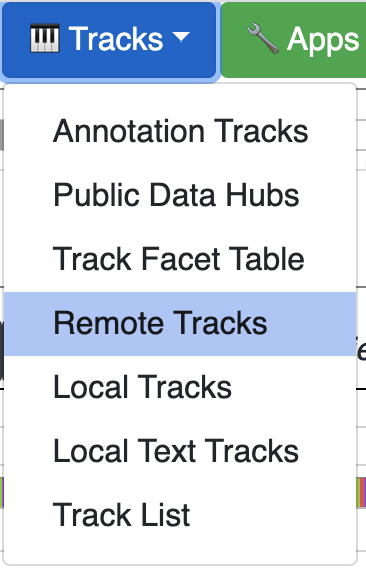
Use the URL to the track file and choose track type as dbedgraph:
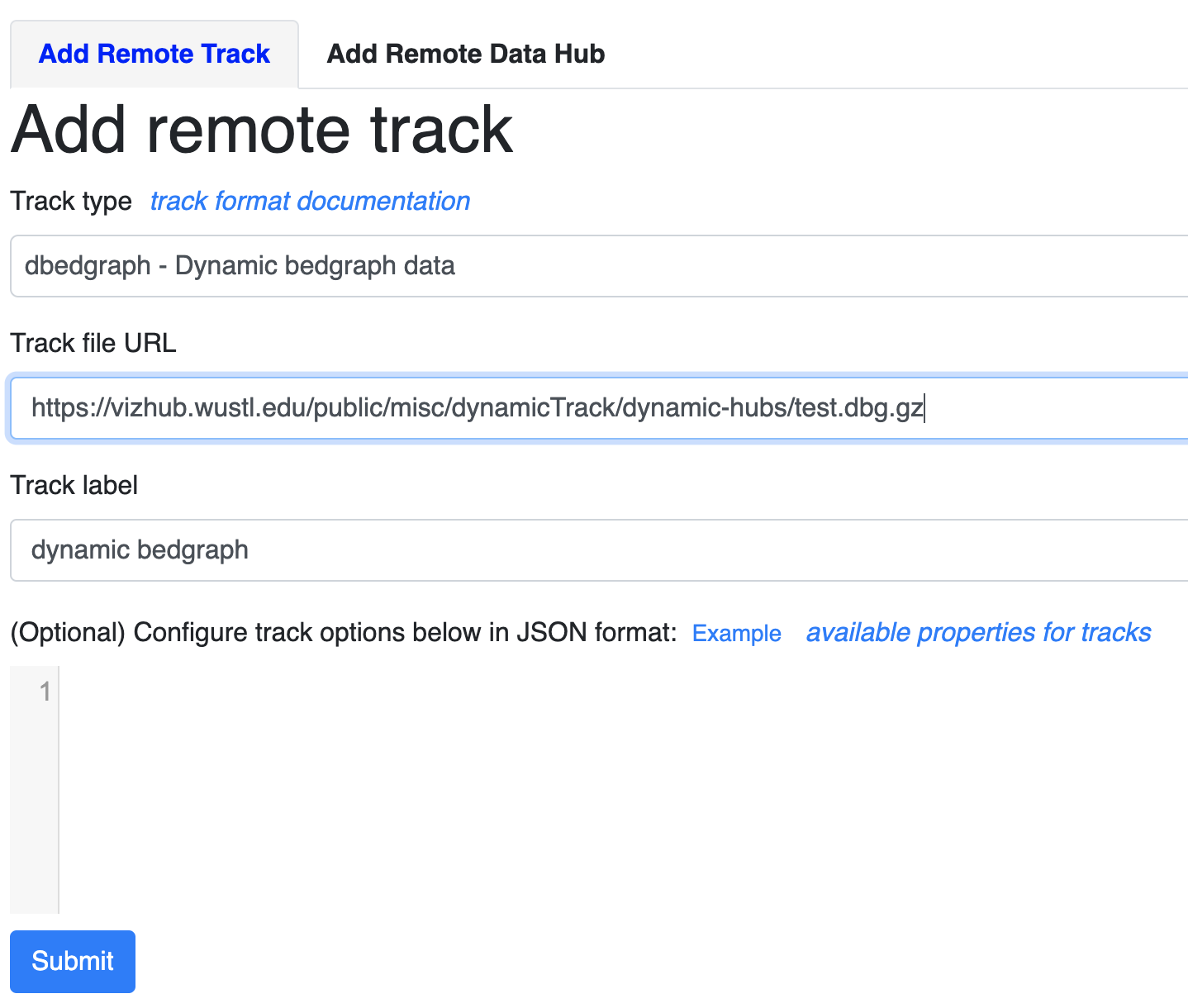
After click Submit button, the new track will be added:
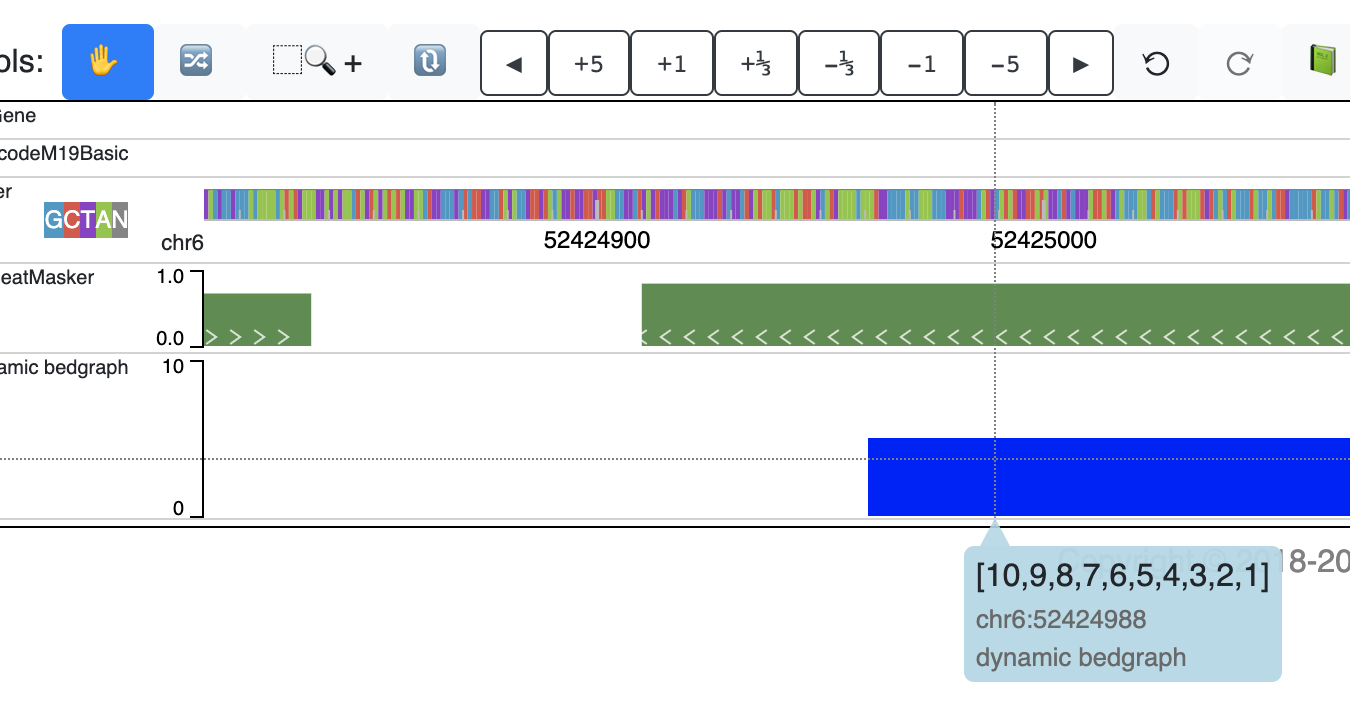
An animated version is here:

Dynamic labels with dynamic track¶
The track file above can also be used to prepare a data hub file as below, specify the dynamicLabels at same time:
[
{
"type": "dbedgraph",
"url": "https://vizhub.wustl.edu/public/misc/dynamicTrack/dynamic-hubs/test.dbg.gz",
"options": {
"dynamicLabels": ['stage1','stage2','stage3','stage4','stage5','stage6','stage7','stage8','stage9','stage10']
},
"showOnHubLoad": true
}
]
When you submit this file as a data hub, you could see the labels are ploted along with the corresponding data:

Dynamic bedgraph track with negative values¶
In the data array of dynamic bedgraph track file, negative values are also allowed, animation will toward downside for nagetive values. An example is displayed below:

Make dynamic plot track from user interface¶
Dynamic tracks can also be made from multiple existing numerical tracks, without any further reformat. In the screenshot below we have 3 bigWig tracks loaded to mm9 genome:
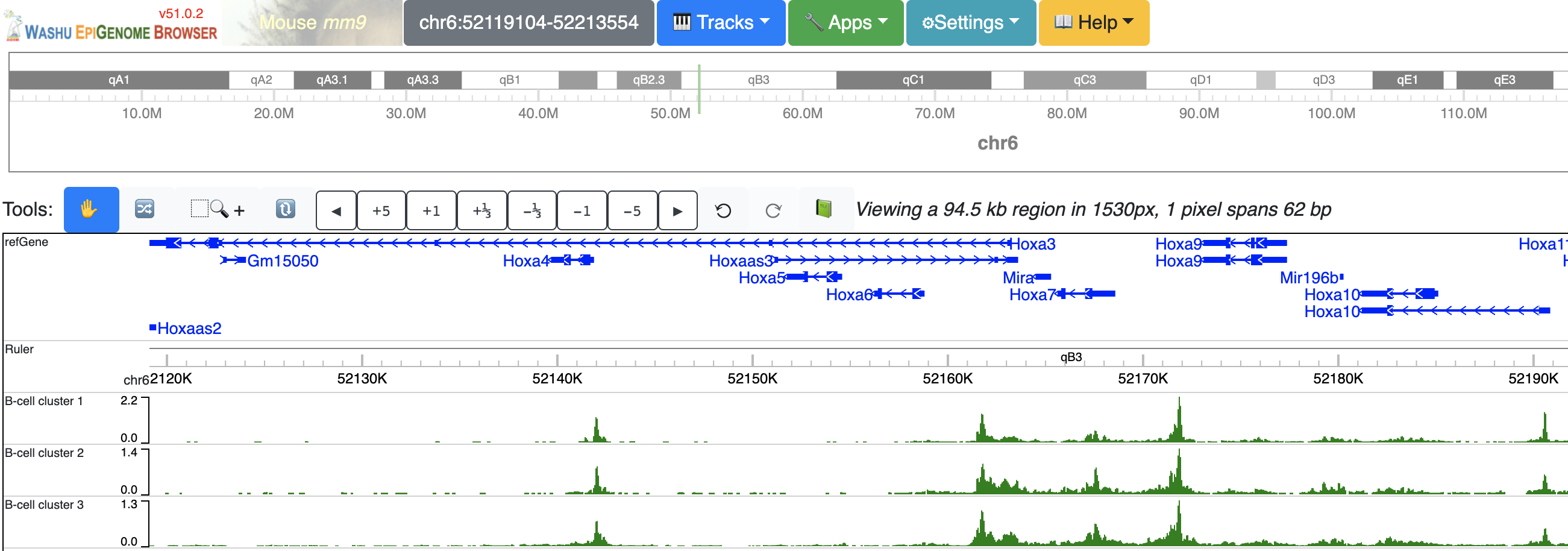
Select these 3 tracks while holding Shift key, then choose ‘Dynamic plot’ menu:
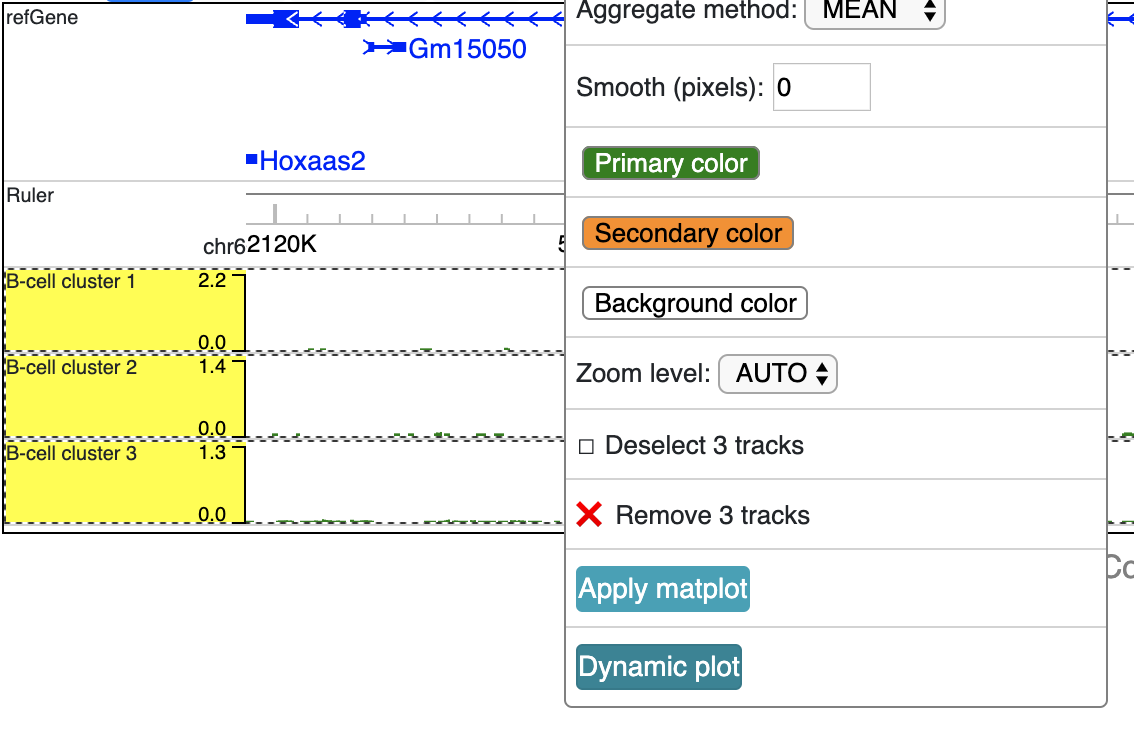
A new dynamic track will be displayed:
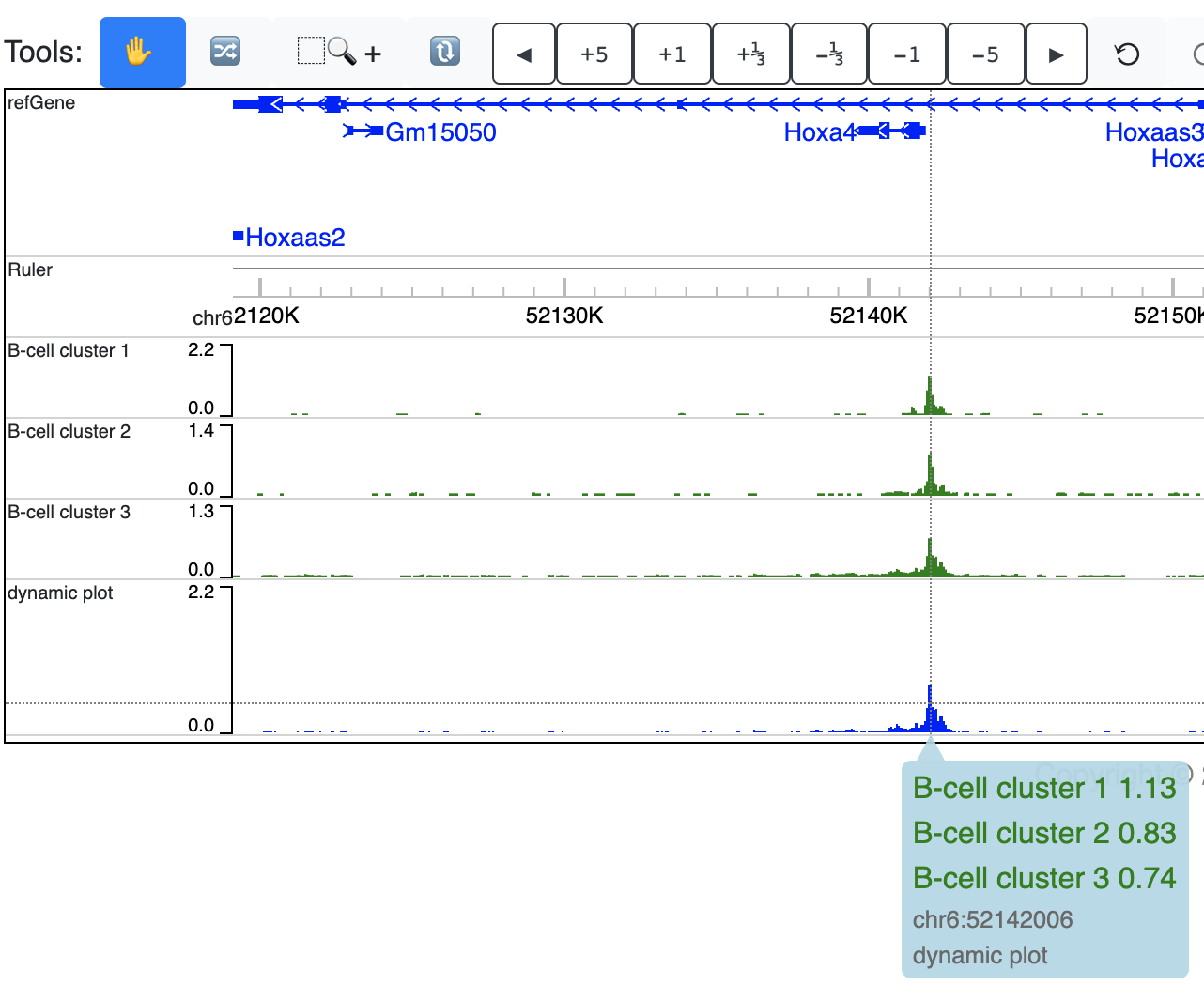
Right click the track gives your configuration menu:
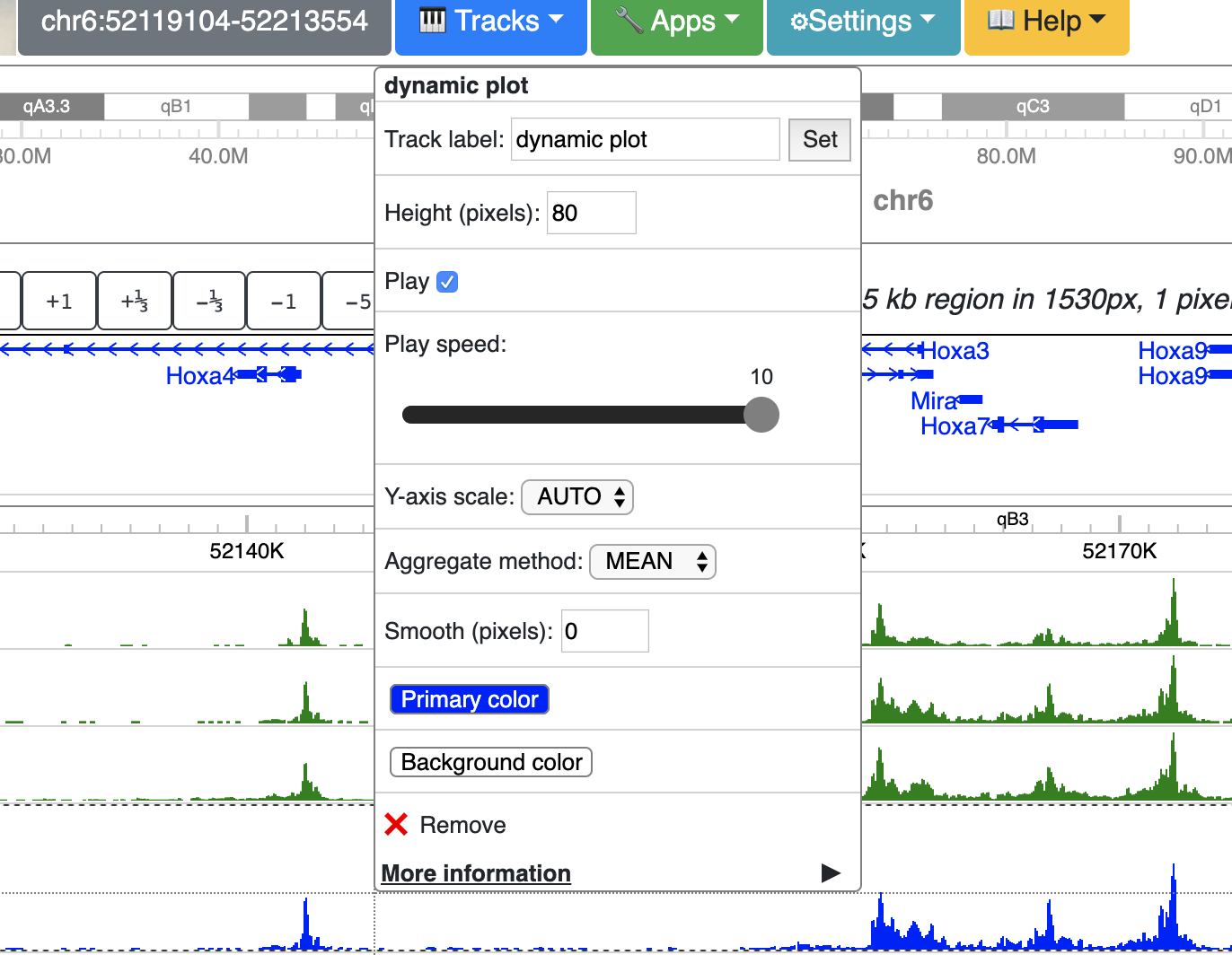
An animated version can be seen below:
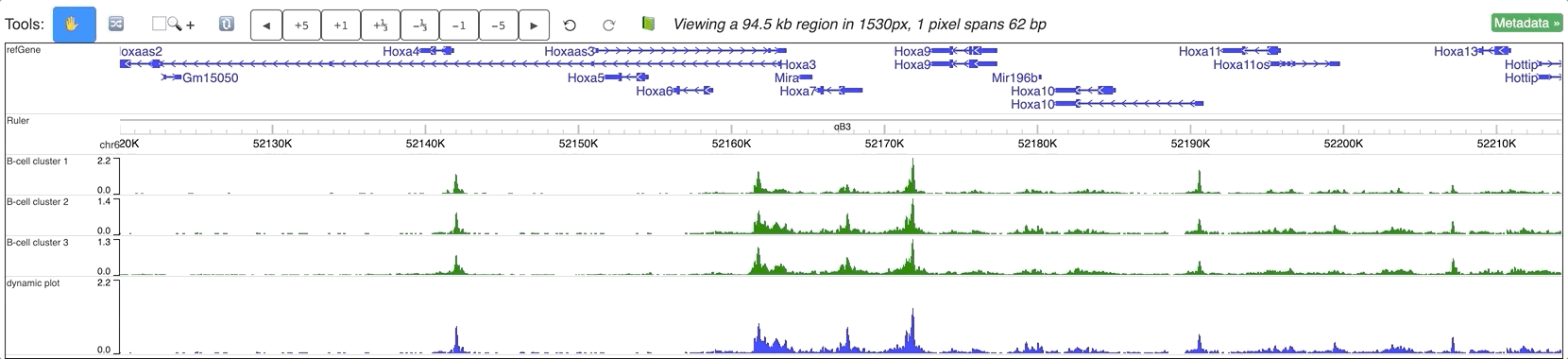
Make dynamic plot track using data hub¶
Dynamic tracks can also be submitted to the browser by using the remote data hub function, just same as existing data hub syntax, dynamic tracks are coded in the JSON format as below:
[
{
"type": "dynamic",
"name": "dynamic plot example",
"showOnHubLoad": true,
"tracks": [
{
"type": "bigwig",
"url": "https://vizhub.wustl.edu/public/misc/dynamicTrack/markers/ENCFF051LQD_H3K4me1.bigWig",
"name": "CH12 H3K4me1"
},
{
"type": "bigwig",
"url": "https://vizhub.wustl.edu/public/misc/dynamicTrack/markers/ENCFF096TSJ_H3K27ac.bigWig",
"name": "CH12 H3K27ac"
},
{
"type": "bigwig",
"url": "https://vizhub.wustl.edu/public/misc/dynamicTrack/markers/ENCFF011TAF_H3K4me3.bigWig",
"name": "CH12 H3K4me3"
},
{
"type": "bigwig",
"url": "https://vizhub.wustl.edu/public/misc/dynamicTrack/markers/ENCFF700XWH_H3K36me3.bigWig",
"name": "CH12 H3K36me3"
}
]
}
]
Please notice the track type is dynamic, the tracks attribute indicates the member tracks of this dynamic track.
This hub is also available at https://vizhub.wustl.edu/public/misc/dynamicTrack/dynamic-hubs/plot.hub
Open the Remote tracks menu:
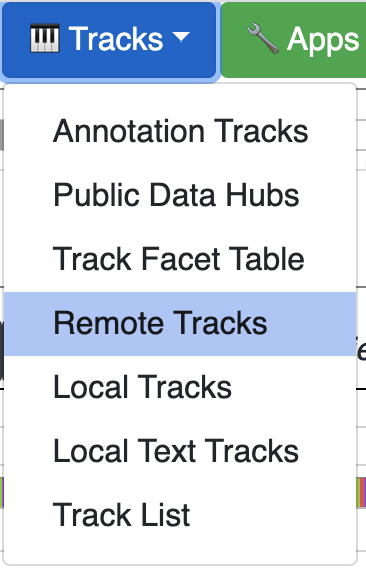
Then choose remote hub and load the hub from your hub’s URL:
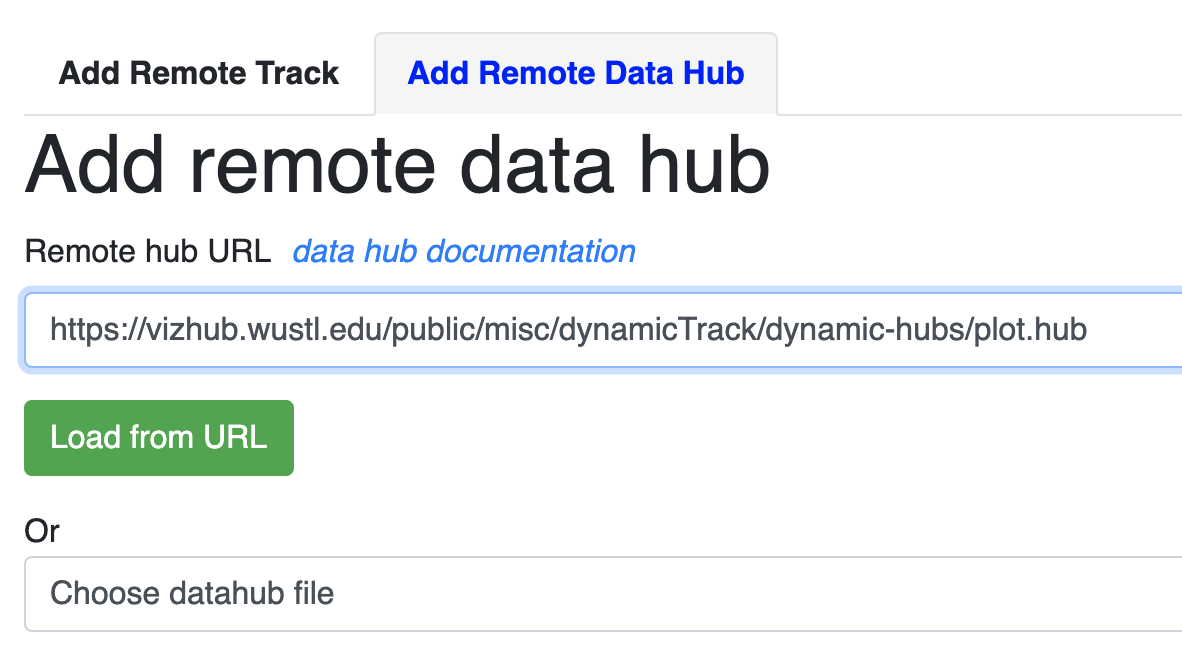
The track will be loaded as below:
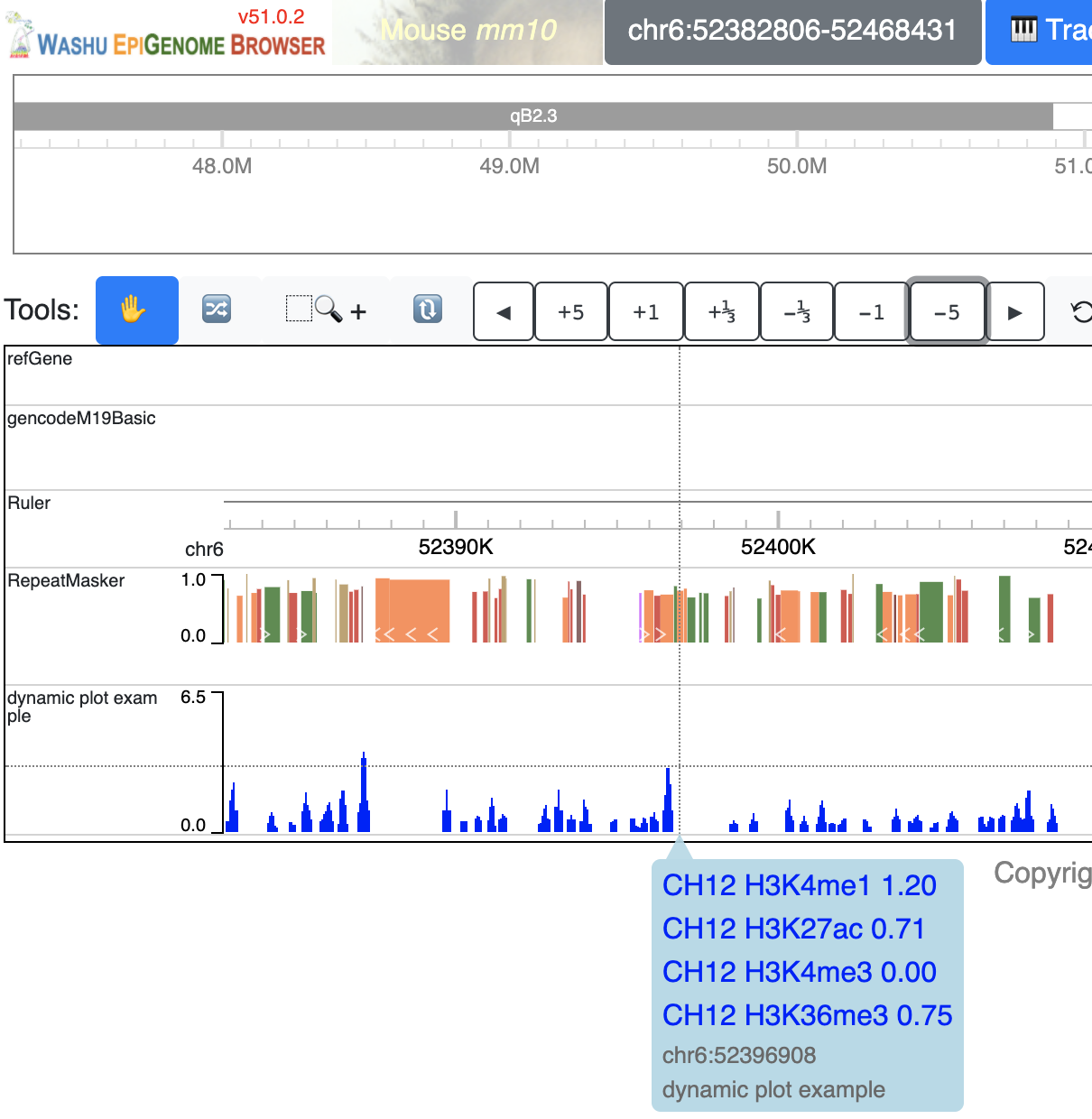
Make dynamic HiC maps from the user interface¶
Load more than 2 HiC tracks, selct all of them by holding Shift key, and click the Dynamic HiC button:
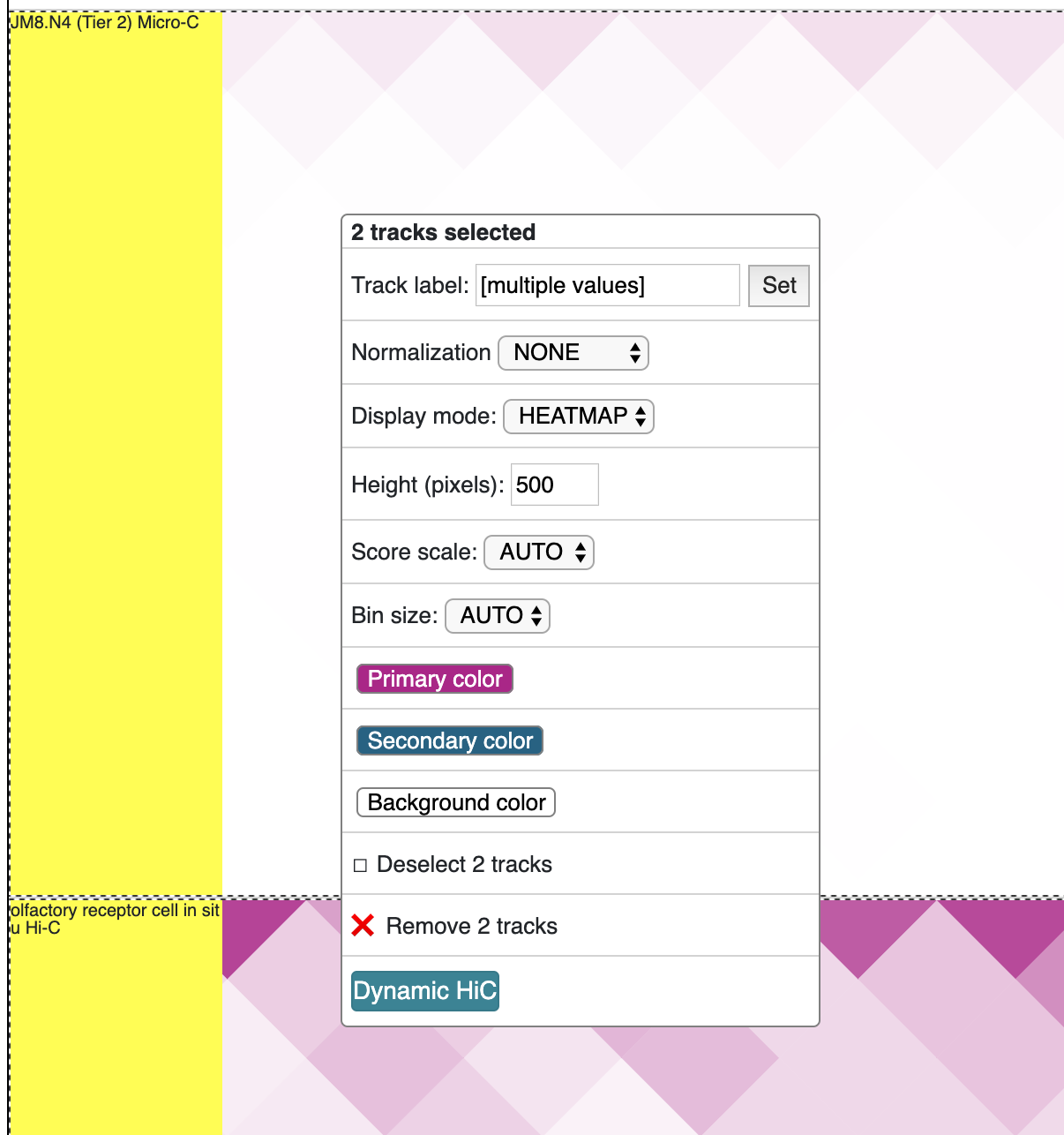
The new track is added as below:
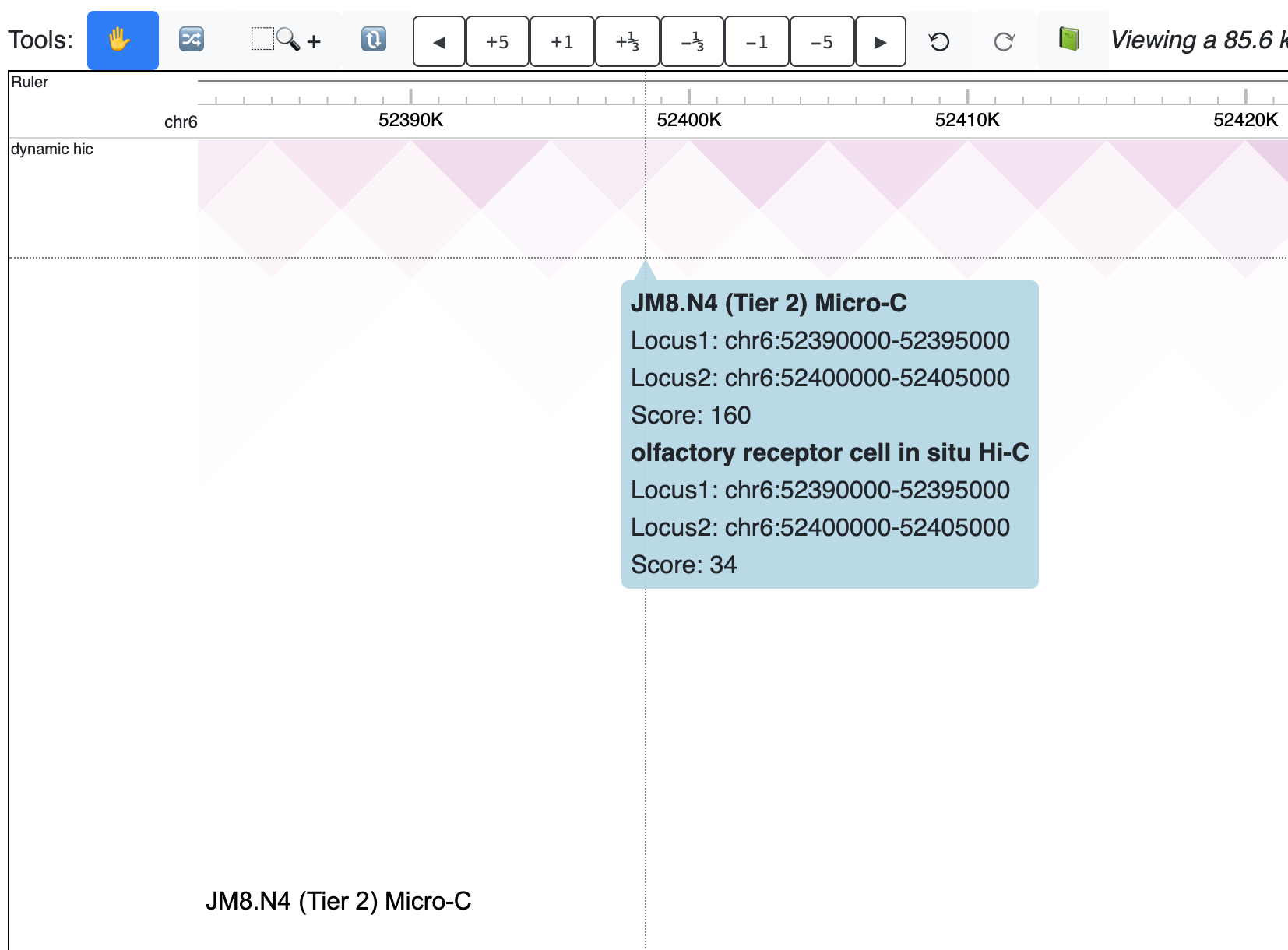
Check the animated verison below:
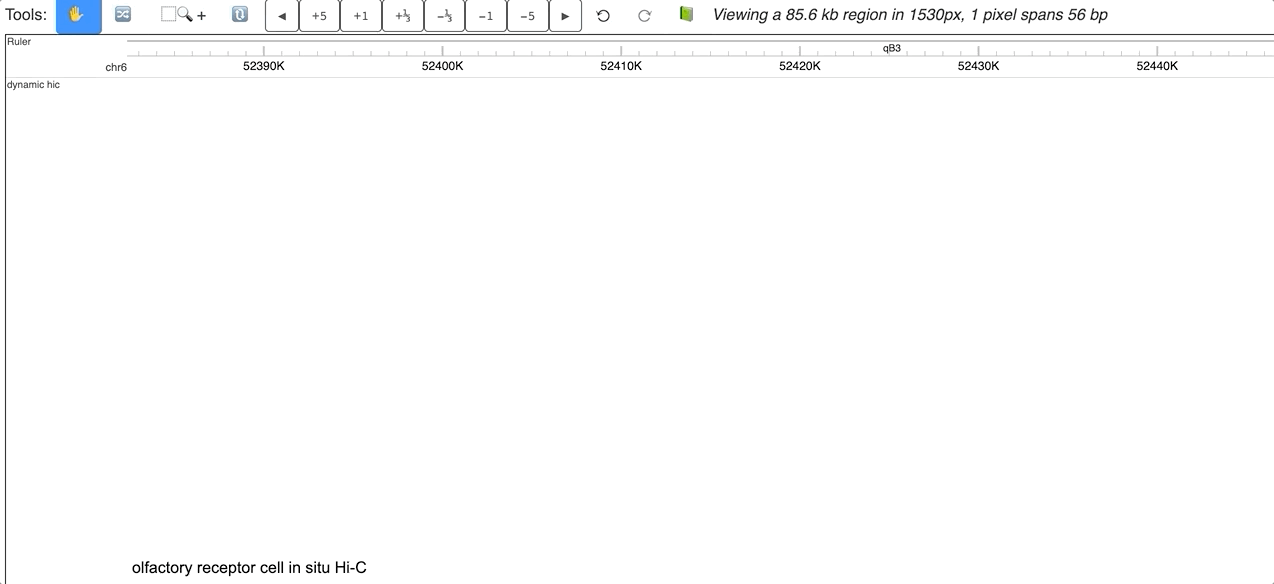
Make dynamic HiC maps using data hub¶
Dynamic HiC tracks can also be submitted using remote data hub function. Prepare a data hub file like below:
[
{
"name": "dynamic hic",
"type": "dynamichic",
"tracks": [
{
"name": "olfactory receptor cell in situ Hi-C [4DNFIT4I5C6Z]",
"type": "hic",
"url": "https://data.4dnucleome.org/files-processed/4DNFIT4I5C6Z/@@download/4DNFIT4I5C6Z.hic"
},
{
"name": "olfactory receptor cell in situ Hi-C [4DNFIXKC48TK]",
"type": "hic",
"url": "https://data.4dnucleome.org/files-processed/4DNFIXKC48TK/@@download/4DNFIXKC48TK.hic"
}
],
"showOnHubLoad": true
}
]
This hub is located at: https://vizhub.wustl.edu/public/misc/dynamicTrack/dynamic-hubs/dhic.hub
Submit this link as a remote data hub:
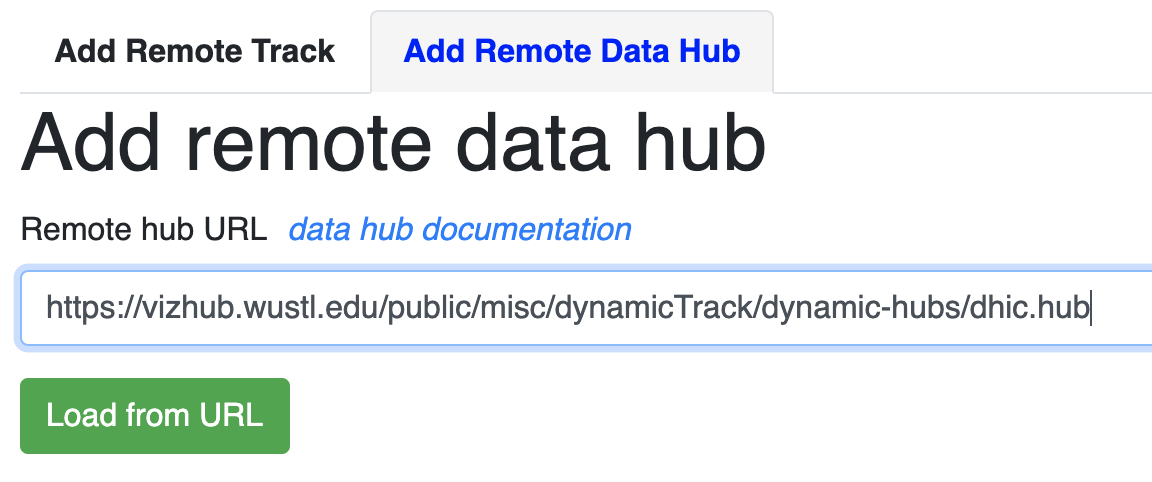
The new dynamic HiC track is added:
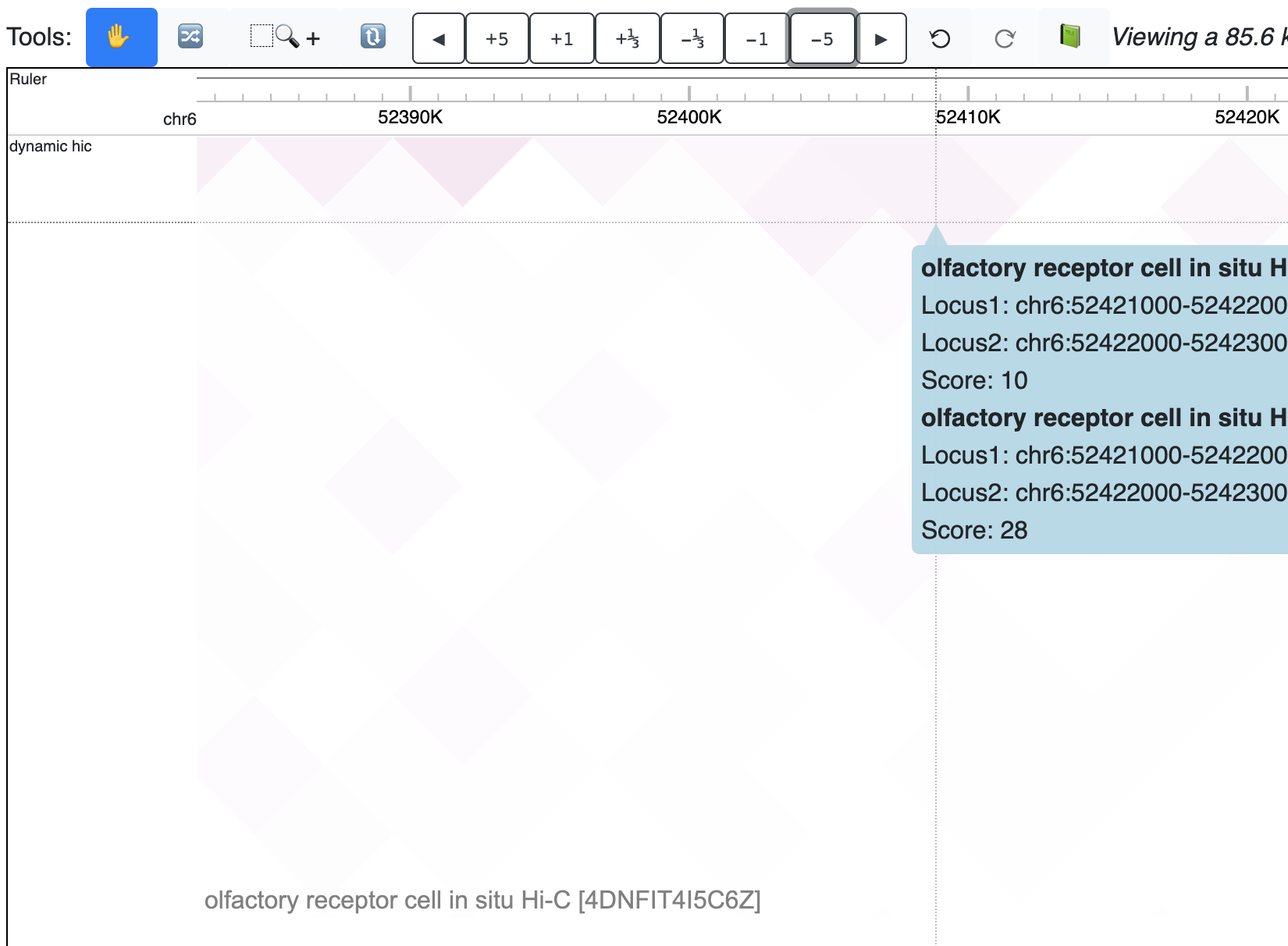
Check the animated version below:
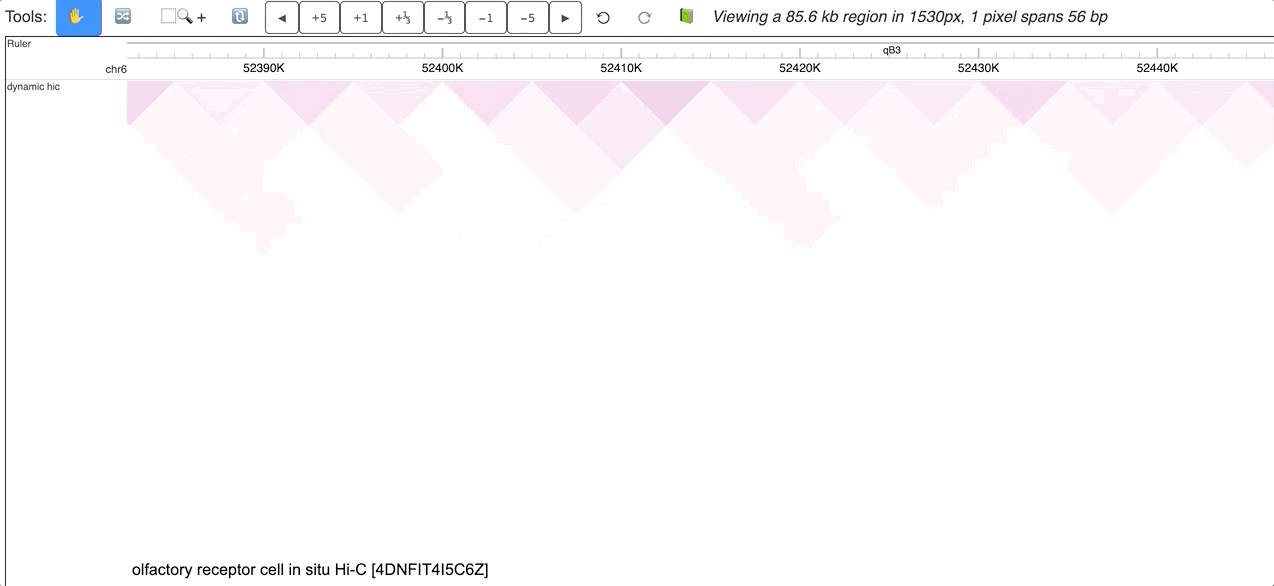
Make dynamic longrange chromatin interaction track¶
longrange chromatin interaction tracks can also be used to make dynamic tracks.
First, load more than 1 longrange track, select all of them while holding Shift key, right click on the selction, and choose Dynamic Longrange:
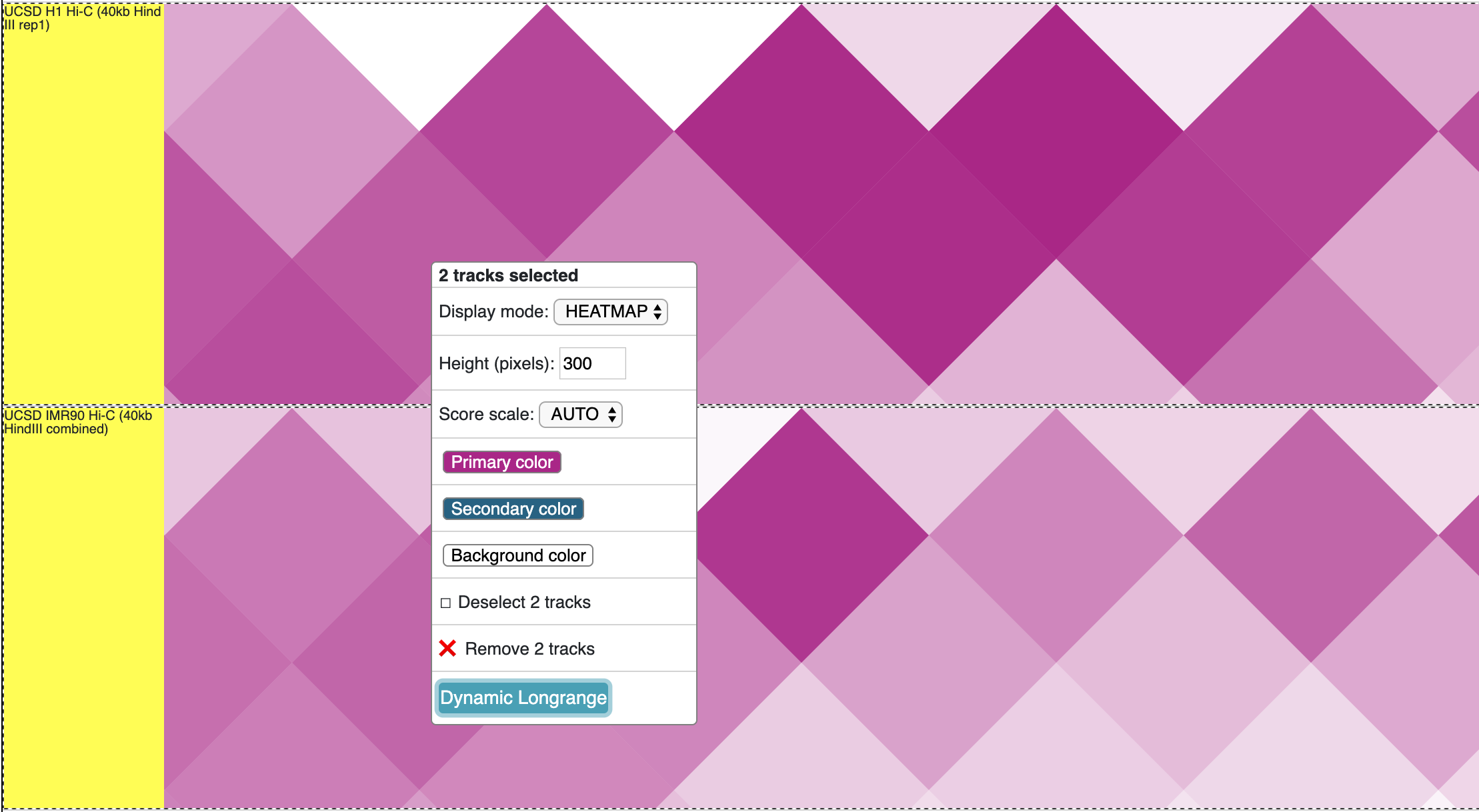
The new dynamic interaction track will be added, an animated version is displayed below:
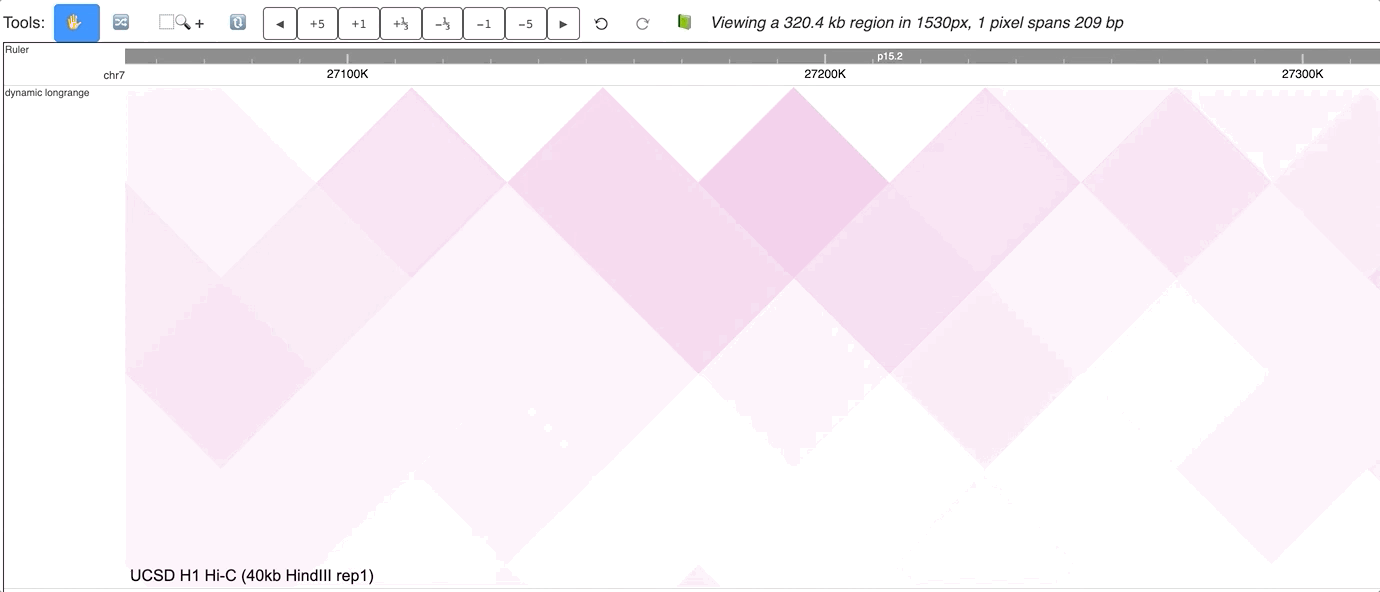
Make Dynamic bed track for annotation data¶
bed tracks can also be made to be dynamic. Load more than 1 bed track in the browser, select all of them
while holding Shift key, right click, and choose Dynamic bed button:
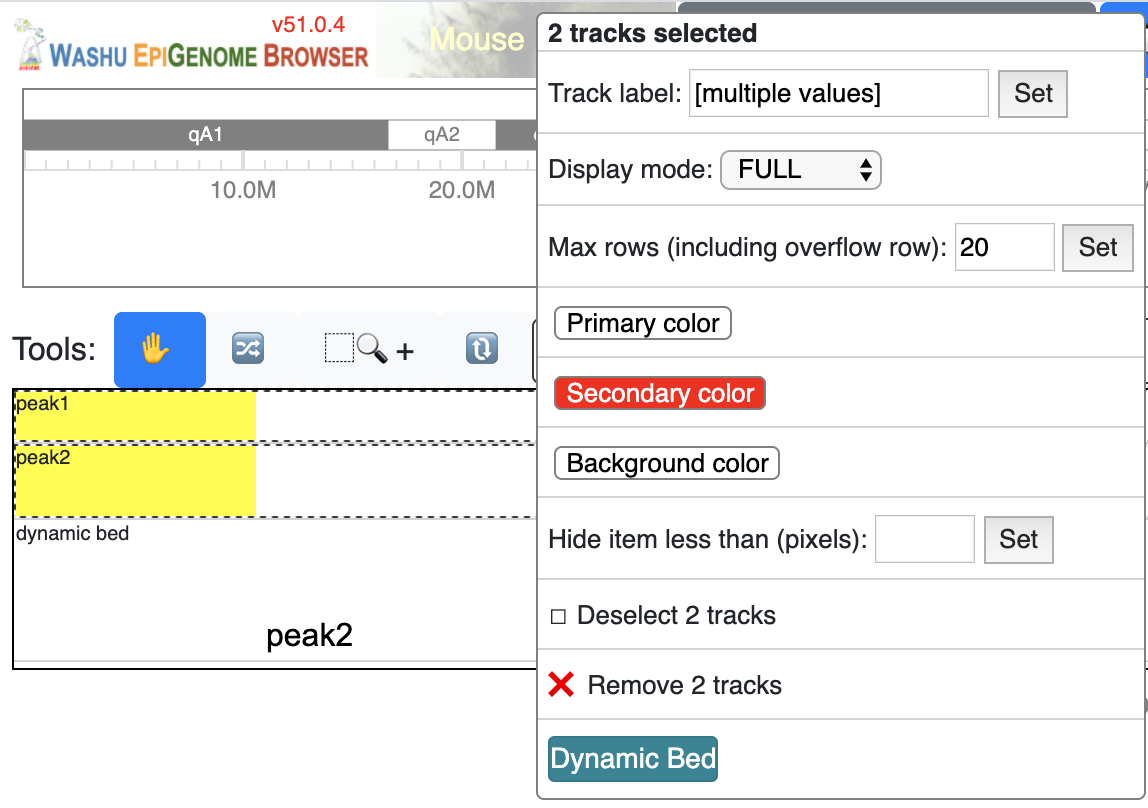
a new dynamicbed track will be added, right click on it will give you the configuration options:
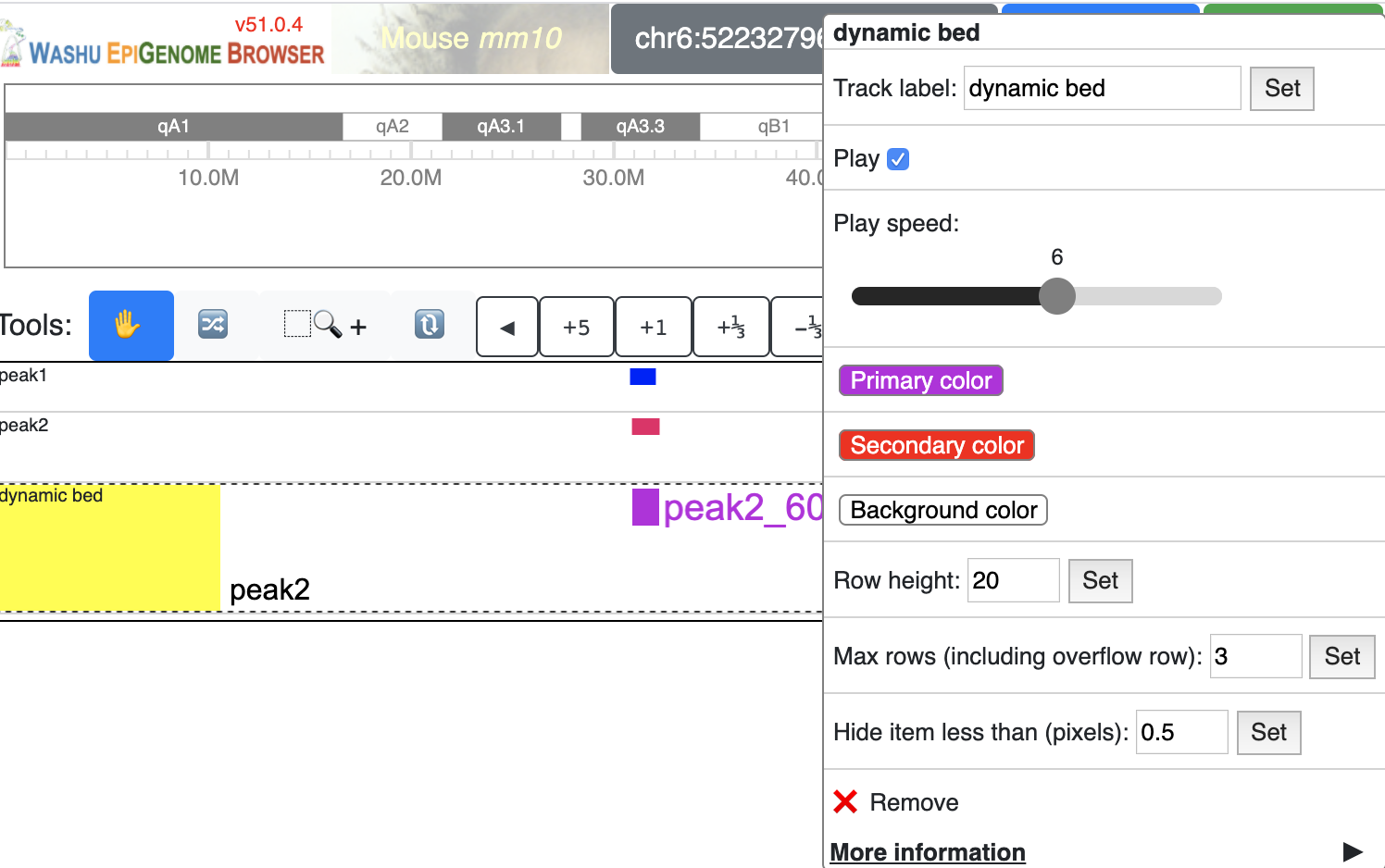
An animated version is displayed below:

Make dynamic bed track using data hub¶
The dynamic bed track shown above can also be submitted using data hub function, prepare a datahub file like below, and submit it as a remote data hub:
[
{
"type": "dynamicbed",
"name": "dynamic bed",
"showOnHubLoad": true,
"tracks": [
{
"type": "bed",
"url": "https://vizhub.wustl.edu/public/misc/dynamicTrack/bed/peak1.bed.gz",
"name": "peak1"
},
{
"type": "bed",
"url": "https://vizhub.wustl.edu/public/misc/dynamicTrack/bed/peak2.bed.gz",
"name": "peak2"
}
]
}
]
Dynamic track options¶
Besides regular propeties like color, backgroundColor and height etc, dynamic track has a set of propeties just for this track type.
playing¶
playing indicates if the track animation is playing or paused, value can be true or false
speed¶
speed indicates the playing speed of the animation, range from 1 to 10 where 1 is the slowest and 10 is the fastest.
Value need be set in an array format, like [1] or [5]
dynamicLabels¶
for dbedgraph and dynamicplot track types. Specify the labels with each data points. Values should be an array of strings. dynamicplot, dynamichic
dynamicbed by default the dynamic track will use the label of each member track. dynamicplot’s default dynamic lables can be overwritten by using dynamicLabels.
useDynamicColors¶
useDynamicColors toggles if use a dynamic color set defined in data hub, see the option dynamicColors for more details. Right click on a dynamic
track will also bring the menu to change this option.
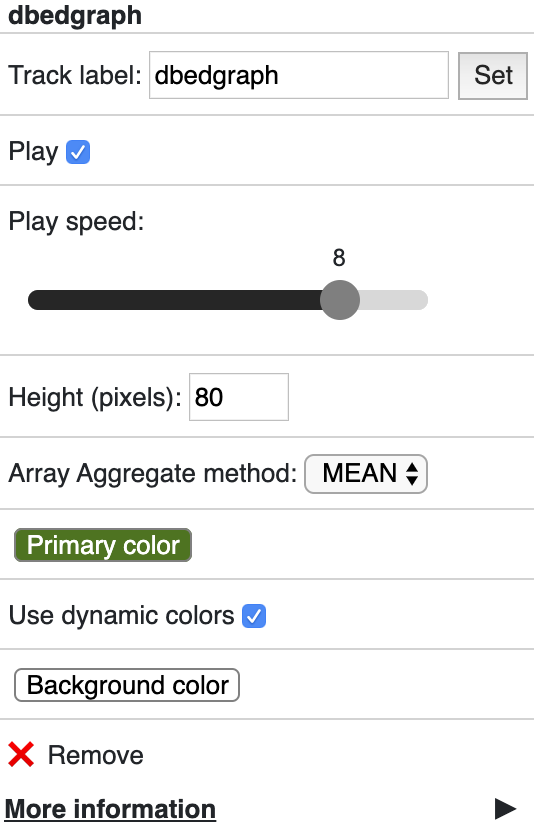
dynamicColors¶
For each step of the animation, user can also set different colors for each step. dynamicColors is used for this purpose.
Check this example data hub below and an animated track display:
[
{
"type": "dbedgraph",
"url": "https://wangftp.wustl.edu/~dli/test/a.dbg.gz",
"options": {
"dynamicLabels": ["stage1","stage2","stage3","stage4","stage5","stage6","stage7","stage8","stage9","stage10"],
"dynamicColors": ["red", "blue", "#00FF00", 0x000000],
"useDynamicColors": true
},
"showOnHubLoad": true
}
]
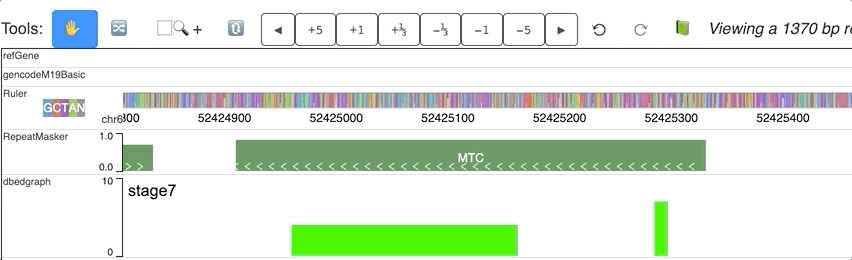
Warning
in order for dynamicColors to be effect, useDynamicColors need set to be true. color in the array can be color name, or any CSS color, or color hex number.
If useDynamicColors is false, the color attribute in options will be used to paint the animation.
Hint
dynamicColors with useDynamicColors will overwrite the color or color2 settings, once useDynamicColors was set to false, the color set in color will be used.